Hierarchical Table
Normally for displaying the Data in table format (Worklist , Workbasket items) we have used Repeating Grid in Pega sourced with DataPage .Clipboard Page , Report Defintion.
Unlike Repeating Grid ,Hierarchical table displays of data in a different format
This Post teaches me about how to Source and use Hierarchical Table with examples.
Pre-Requirements :
Let take an example of Items and Sub Items from E-Commerce site and use it to display in our Hierarchical table
Inserting our sample data into Datatype, so that we can display that in the Hierarchical table.
So we have created a Datatype here with Columns
1)pyID 2)Item 3)SubItem
Now creating source for Hierarchical Table.
1)Initial Load Activity/DT : To Form the Initial Page list
(This DT/Activity is responsible for forming the first row of hierarchical table)
2)Defer Load Activity : To Form the SubItems Pagelist based on the Parent Item
(This DT/Activity is responsible for forming the subsequent row of hierarchical table)
3)List Parameter :To Store the Hierarchical Results
1)Initial Load Activity/DT : To Form the Initial Page list
Food for Thought 💭: What happens if we don't give the Initial Defer Load activity 😕, Which is in this case : PreLoadItems
Normally for displaying the Data in table format (Worklist , Workbasket items) we have used Repeating Grid in Pega sourced with DataPage .Clipboard Page , Report Defintion.
Unlike Repeating Grid ,Hierarchical table displays of data in a different format
This Post teaches me about how to Source and use Hierarchical Table with examples.
Pre-Requirements :
- Data to Display in Hierarchical Table
- Section to Display the Hierarchical Table
- Sourcing the Hierarchical Table (Initial Pagelist and Sub Pagelist)
Creation of Pre-Requirements :
Data to Display in Hierarchical Table
For Explaining the Hierarchical Table ,we need a dataset .
Let take an example of Items and Sub Items from E-Commerce site and use it to display in our Hierarchical table
Inserting our sample data into Datatype, so that we can display that in the Hierarchical table.
So we have created a Datatype here with Columns
1)pyID 2)Item 3)SubItem
Section to Display the Hierarchical Table
Before creating hierarchical table , creating a Repeating grid in section just to display the data as list , As we already know how to source the Repeating Grid , Skipping the Part of creating Repeating Grid .
NOTE : Creating a Hierarchical table inside Dynamic Layout for running Defer-Load Activity.
Sourcing the Hierarchical Table
1)Initial Load Activity/DT : To Form the Initial Page list
(This DT/Activity is responsible for forming the first row of hierarchical table)
2)Defer Load Activity : To Form the SubItems Pagelist based on the Parent Item
(This DT/Activity is responsible for forming the subsequent row of hierarchical table)
3)List Parameter :To Store the Hierarchical Results
Implementation :
1)Initial Load Activity/DT : To Form the Initial Page list
Lets Open the Initial Activity : PreLoadItems
2)Defer Load Activity : To Get the SubItems Based on the Parent Item.
Lets Open the Defer Load Activity : LoadSubItems









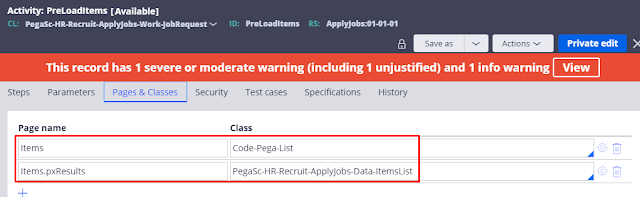











5 comments
need some help
ReplyHi Madhu , Please post your query
ReplyIn PreLoadItems..What did you configure in step1
ReplyHi Tharun , Step 1 is just a Page-New method
ReplyThank you so much
ReplyPost a Comment